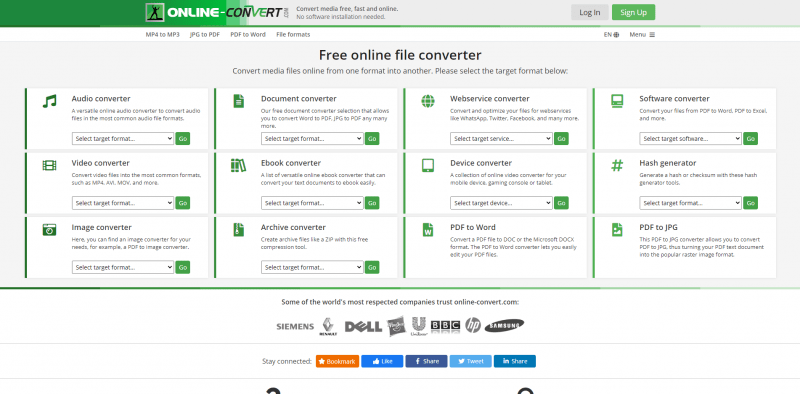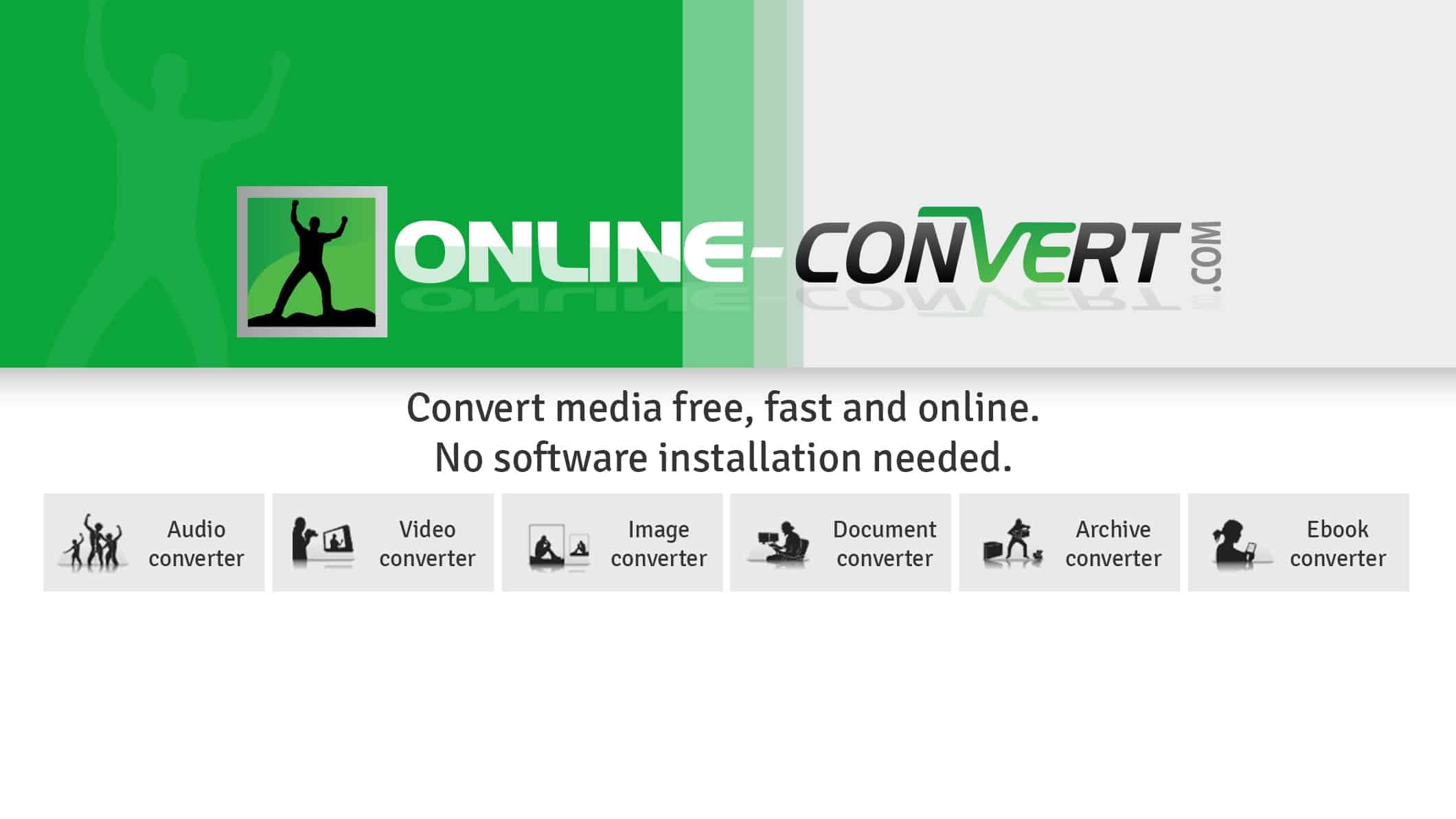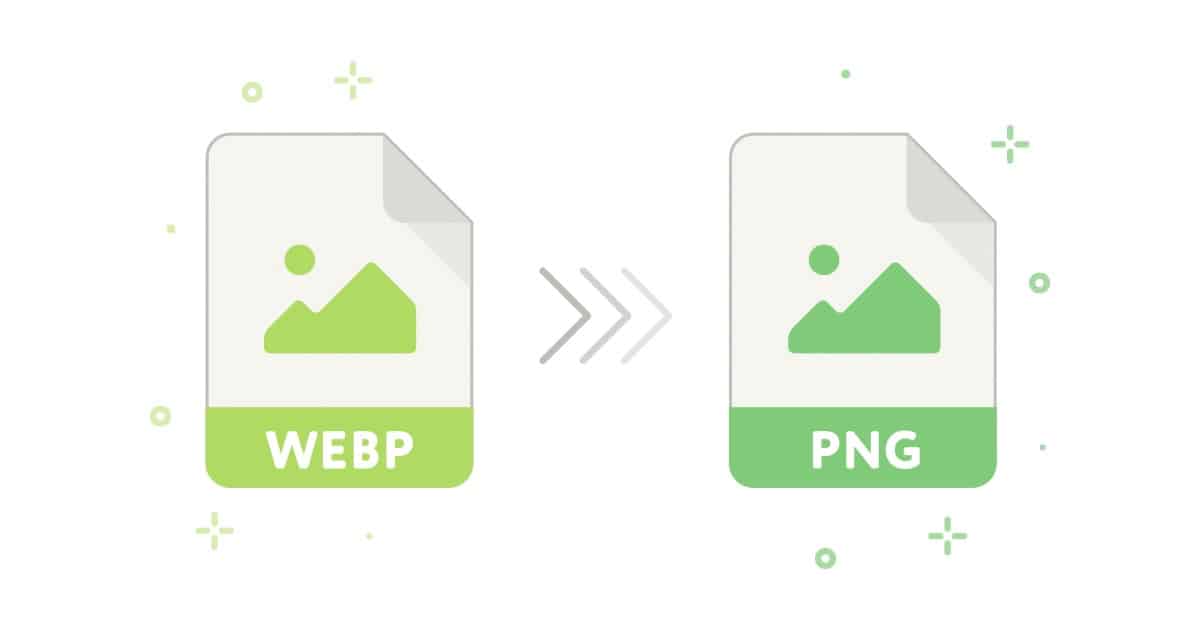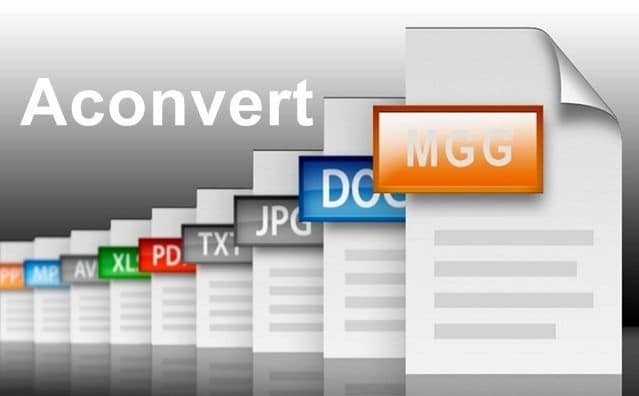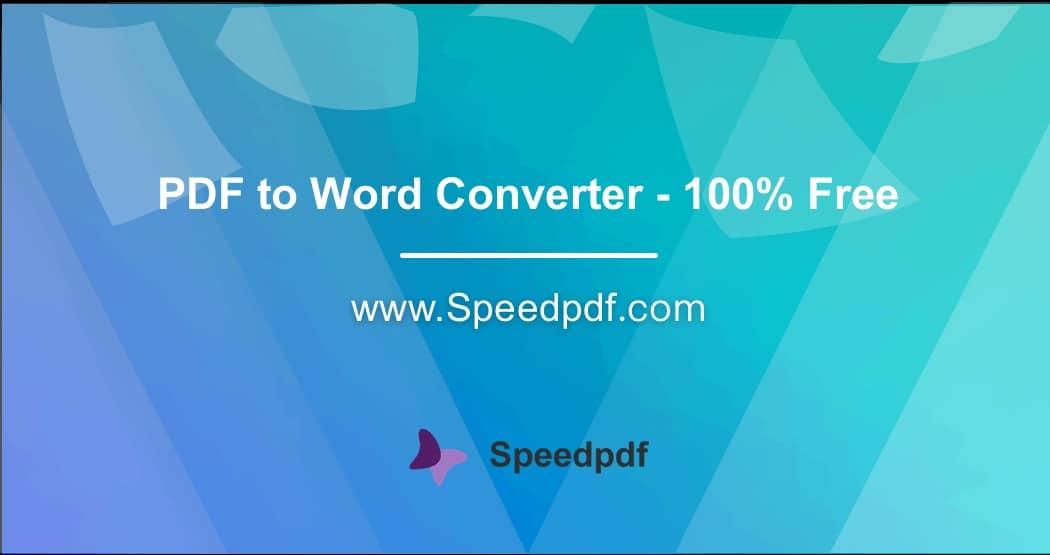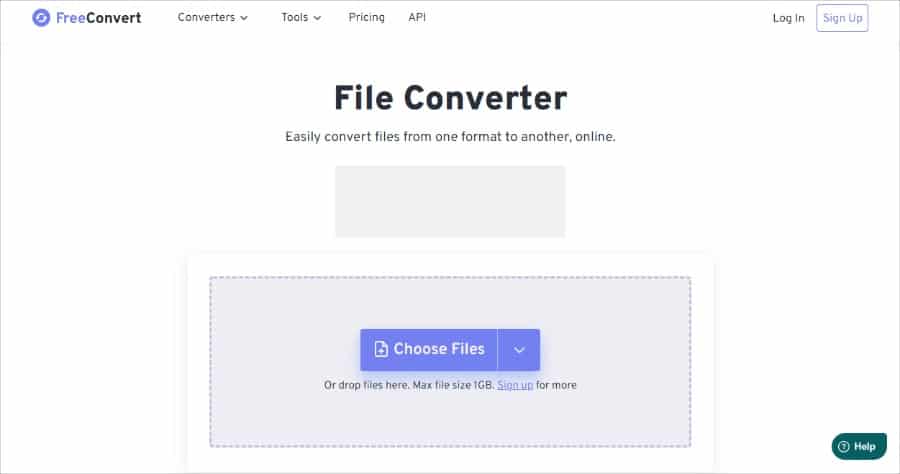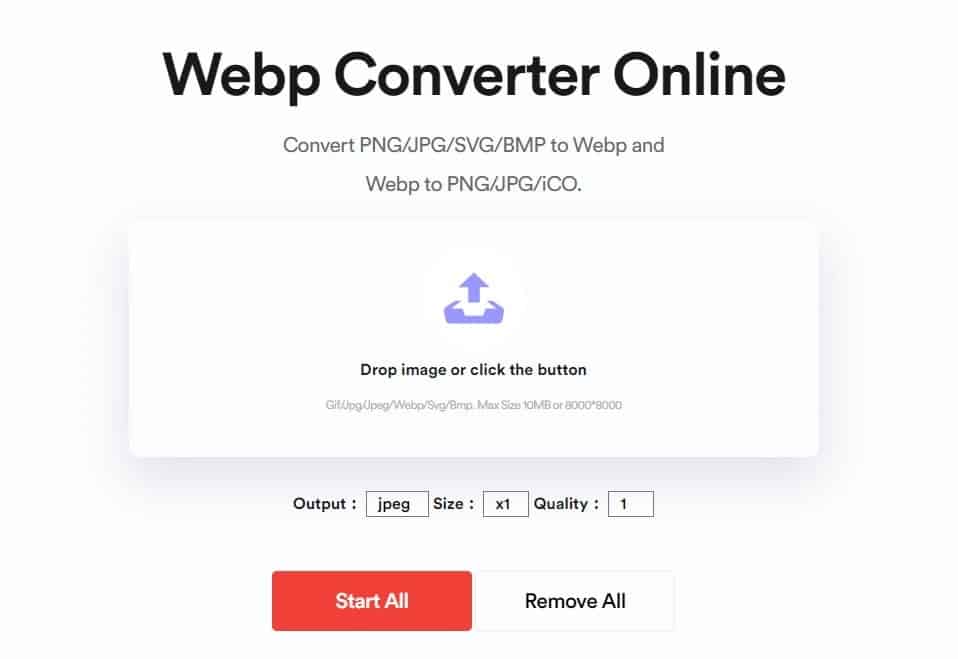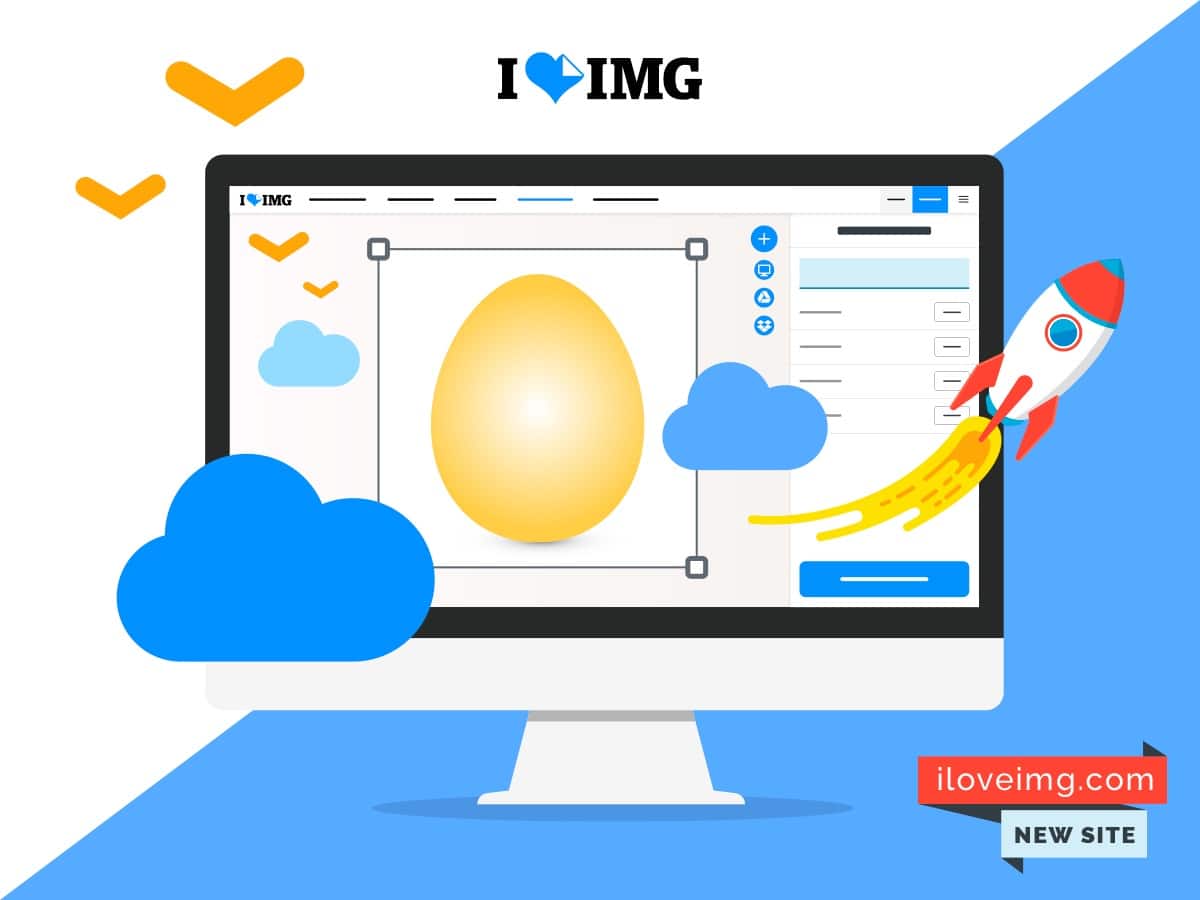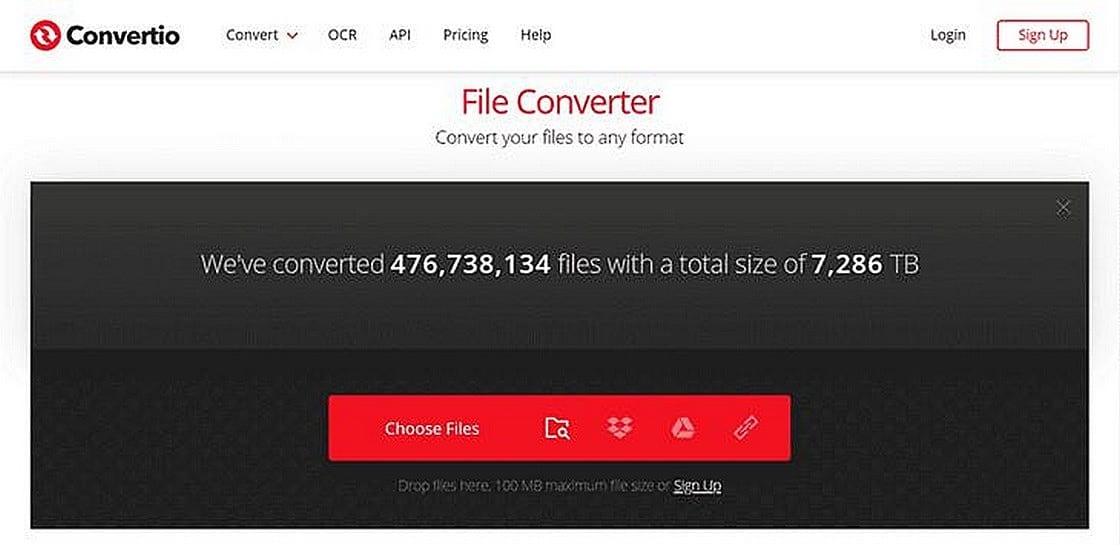Since Google introduced the WebP format, more and more websites have been using it. This format offers two image compression modes, lossy and lossless, and presents high-quality images in smaller file sizes, improving website loading speed and using less server bandwidth.
If you get a picture from a website, it may have a .webp file extension. WebP images can be inconvenient because you can’t use the default Windows photo viewer or other viewing software to open them.
Online conversion tools are web-based applications that allow users to convert files, data or content from one format to another. These tools can be used to convert a wide range of file types, including images, videos, audio, documents, and more. They are typically free or low-cost, and can be accessed from anywhere with an internet connection.
Some examples of online conversion tools include:
- File converters: These tools allow users to convert files from one format to another. For example, a user can convert a PDF file to a Word document, or an image file from one format to another.
- Video converters: These tools allow users to convert video files from one format to another. For example, a user can convert a video from MP4 to AVI format.
- Audio converters: These tools allow users to convert audio files from one format to another. For example, a user can convert an audio file from MP3 to WAV format.
- Unit converters: These tools allow users to convert units of measurement from one system to another. For example, a user can convert inches to centimeters, or miles to kilometers.
Online conversion tools are useful for a variety of purposes, including creating content, sharing files, and making data more accessible. They are easy to use, and can save users time and effort by automating the conversion process.
WebP files cannot be imported into Photoshop, nor can .webp files be inserted into Word files. Therefore, you need to convert the WebP file to JPG or PNG for further use.
This article will introduce the 8 best free WebP online conversion tools, allowing you to quickly convert WebP files intoPNGorJPG.
What is the WebP file format?
WebP file is a file format specially developed by Google for images. It can reduce the file size while maintaining the image quality.
WebP files make websites load faster, because a large number of image files can slow down the loading speed of web pages,This format can also extend battery life on mobile devices. Google says that WebP images are 30 percent smaller in size than PNG and JPEG images of the same quality.
Google introduced this format in 2010 and has a page dedicated to itCompression technology used by WebP.
The following browsers and operating systems support WebP display:
How to open a WebP file?
You don’t need to install any professional software or specific browser to open WebP files. In most cases, you can double-click the file and it will open in your default browser.
If you want to edit a WebP file, you can use the built-in software to open it, such as the Windows Painter or the Mac Preview program. You can open the software first and then open the WebP file, or you can right-click the file, choose Open File, and select the software.
How to convert WebP file to JPG?
you can’t use mostgraphics softwareorphoto editing softwareto convert WebP to JPG, but there are specific software that can handle such needs.
The easiest way is to use Little Painter’s save as function, then you canPhotoshoporGIMPto open the file in and make further edits.
In the Mac Preview program, just go to“file”>“Output”, and select the file format you want to use. Besides, there are many free online file converters available, which will be introduced below.
How to prevent Chrome from saving images in WebP format?
If you want to save a picture you see on the web, you can right-click on the picture and select“Save Image”. In most cases, it will be stored in .webp format by default.
You can’t prevent Chrome from saving images in this format, but you can use browsers that don’t support it, such as Internet Explorer. In this browser, when you want to save a picture, it will be saved as JPG or PNG.
8 Best WebP to JPG Online Tools
1. Online-Convert
Online-Convert is a comprehensive file conversion platform where you can find all types of file conversion tools. The file types it converts include documents, images, files, audio, videos and e-books.
Below are some of the features of this powerful online file converter.
- It allows you to convert videos to a device-specific format so that they can be played on Android devices, iPhone, iPad, iPod, Blackberry, PSP, Playstation, and more.
- It allows you to specify the output quality before starting the conversion.
- You can crop pixels, manage DPI, resize images, and convert color images to monochrome or grayscale.
- Batch conversion of files is supported.
Without further ado, let’s see how to convert WebP to JPG on Online-Convert.com.
- Move your mouse to “Image converter” on the main page.
- Select “Convert to JPG” from the drop-down menu and click “Go”.
- Drag your WebP file into the box and the file will start uploading immediately.
- Fine-tune the settings and click “Start conversion”.
- Click “Download” to download the JPG file. You can also click “Cloud Upload” to upload images to cloud storage.
2. WebPtoPNG
As its name suggests, WebPtoPNG is an application dedicated to converting WebP to PNG. Acceptable file sources include files from your computer, Dropbox or a web site.
It allows batch converting WebP files to PNG images, uploading your WebP files by browsing files or directly dragging and dropping files.
Click the “CONVERT ALL” button and wait for all files to be converted.After the conversion is completed, click “DOWNLOAD ALL” to download and store inZIP archiveAll PNG images in .
WebPtoPNG There are two other WebP converters, WebPtoJPG and WebPtoGIF, on the same website. Click on “WebP to JPG” or “WebP to GIF” and you will be connected to the corresponding page.
You can quickly convert WebP to JPG on your website or convert dynamic WebP images to GIF format.
3. Aconvert
Aconvert is another useful online conversion site that can convert various file types such as videos, audios, files, documents and images.
Like WebPtoPNG and Online-Convert, Aconvert allows you to process multiple files simultaneously. You can upload up to 10 files at a time, but each file upload cannot exceed 40MB in size.
Click “Add Files” to upload your WebP file, select “PNG” or “JPG” in the “Target” box, and click “Convert Now” to start the conversion.
After the conversion is complete, you will see the output file. Right-click the output file and select “Save link as” to save the output PNG or JPG file to your hard drive.
4. Speedpdf
Speedpdf is specially processedPDF filewhich provides a series of related functions, such asConvert PDF to WordExcel, PPT,JPG, and vice versa of course.besidesPDF unlock,PDF segmentation,PDF compressionandPDF Mergerand other tools.
Apart from that, it also provides free converters that allow you to convert WebP to PNG or JPEG. You can expect its super fast conversion speed. But it should be noted that you must register and log in to use Speedpdf’s services.
- Select the “WEBP to JPEG” option and you will be redirected to a new page.
- Choose from “WEBP to JPG” and “WEBP to PNG”. Click “Choose File” to add your file, or drag and drop the file into the box. SpeedPDF also allows you to upload files from sources like Google Drive or Dropbox.
- Click “Convert” to start converting.
- Once the conversion is complete, click the little “Download” button and a dialog box will appear. Click “Download JPEG” or “Download PNG” to get a JPEG or PNG file.
5. FreeConvert
FreeConvert is a free online file converter website that allows you to convert files such as images, videos, documents and audios to another format.
It claims to support more than 500 file formats, FreeConvert can accept almost all image formats and convert pictures to PDF, JPG, PNG,GIF,TIFFWEBP, ICO andBMP.
To protect your privacy, all uploaded images will be deleted from the server. It’s worth mentioning that you can use the advanced settings to adjust the image. You can specify the output image quality, set the compression value, and resize the output image.
- Go to the “IMAGE Converters” panel and select “PNG” as the conversion format.
- Drop your WebP file into the workspace, or click “Choose Files” to upload the file.
- Clicking the “pinion” button will bring up the “Advanced Options” panel.
- Set the configuration according to your needs and click “Apply Settings”.
- Click the “Convert To PNG” button to start the conversion.
- Download the PNG file to your computer.You can also save PNG files to your Dropbox orGoogle Drive.
Vertexshare WebP Converter Online is quite a new online file conversion tool, which can perform WebP and PNG, JPG,SVGBMP, iCO conversion.
Believe it or not, you don’t need to upload your images to a server to convert them. That is, you can import files into the program without an internet connection. Isn’t it amazing, right?
Another thing worth mentioning is that the program allows you to fine-tune the size and quality of the output image. Drag and upload your WebP image, then choose PNG or JPG as the output format. Click “Start” to start converting WebP images. After the conversion is complete, the PNG or JPG files will be downloaded to your hard drive immediately.
7. iLoveIMG
iLoveIMG is a website dedicated to dealing with pictures, you can find almost all the functions you want.For example, you can reduce cropping, compress images, add stickers, effects, and borders to images, inAdd watermark to pictureand convert PNG, GIF, TIF, SVG, WEBP or RAW to JPG.
- Select “Convert to JPG”.
- Click “Select images” to upload your WebP images.
- Click “Convert to JPG” and the conversion will be completed within minutes.
- Click “Download converted images” to get your JPG file.
8. Convertio
Convertio is a very popular file converter that provides free video, audio, picture, document, file, e-book and presentation file conversion services.It supports more than 25,600 conversions between more than 300 different file formats.
For the safety of your files, the converted files will be deleted after 24 hours. Click “Choose Files”, select your WebP file and open it.
Choose PNG or JPG as the output image format. Next, click the “Convert” button. Your file will be uploaded to the server and converted to the format you want. Click the blue “Download” button to download the file.
Others
There are several online tools available that can convert WebP images to JPG format. Here are some options:
- Online-Convert.com: This is a popular online conversion tool that allows you to convert WebP images to JPG format. Simply upload your WebP image, select JPG as the output format, and click the “Convert” button.
- Convertio.co: Convertio is another online tool that can convert WebP images to JPG format. Simply drag and drop your WebP image onto the webpage, select JPG as the output format, and click the “Convert” button.
- Zamzar.com: Zamzar is a versatile online conversion tool that can convert a wide variety of file formats, including WebP to JPG. Simply upload your WebP image, select JPG as the output format, enter your email address, and click the “Convert” button. The converted file will be sent to your email address once the conversion process is complete.
- CloudConvert.com: CloudConvert is another online conversion tool that can convert WebP images to JPG format. Simply upload your WebP image, select JPG as the output format, and click the “Start Conversion” button.
All of these online tools are free to use and can be accessed from any web browser. However, keep in mind that these tools may have limitations on file size or the number of conversions per day, so be sure to read the terms of service before using them.
in conclusion
The above is the introduction of the best WebP to JPG online tools, all of them are free to use, and the operation interface is simple and the conversion is fast. At the same time, it supports the batch conversion function, I believe it can effectively solve your problem.